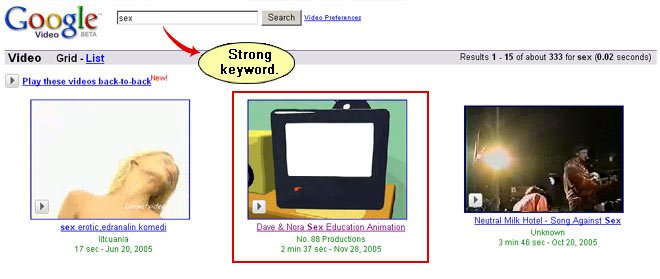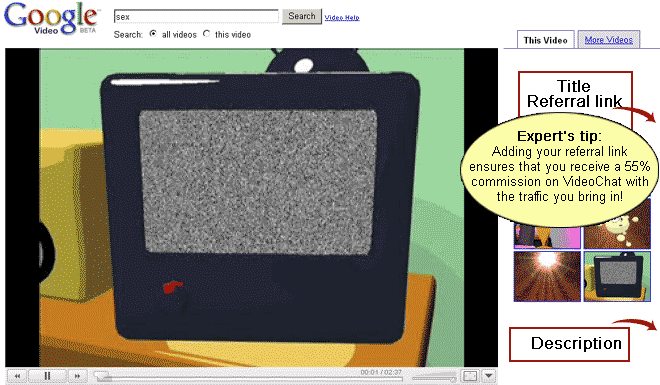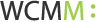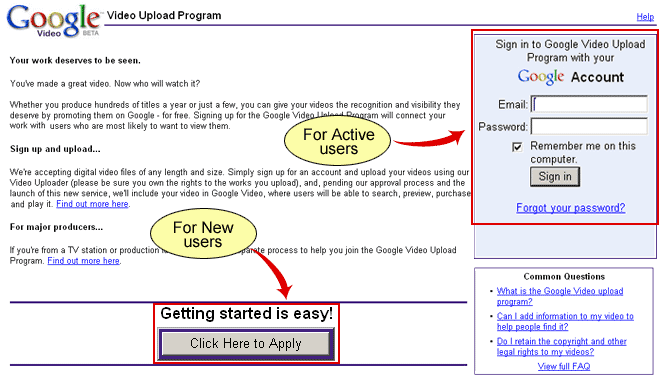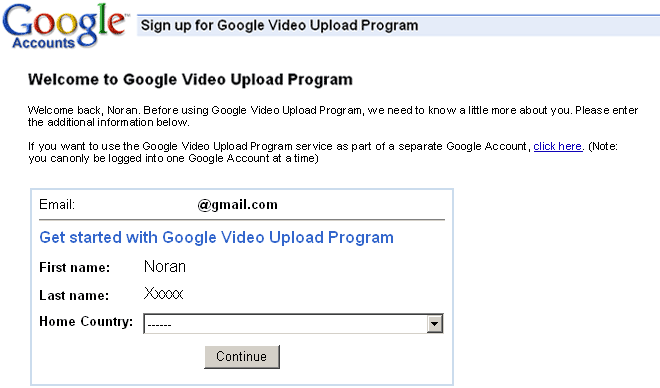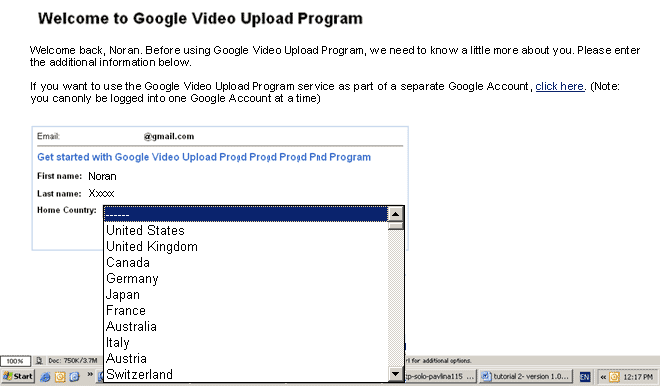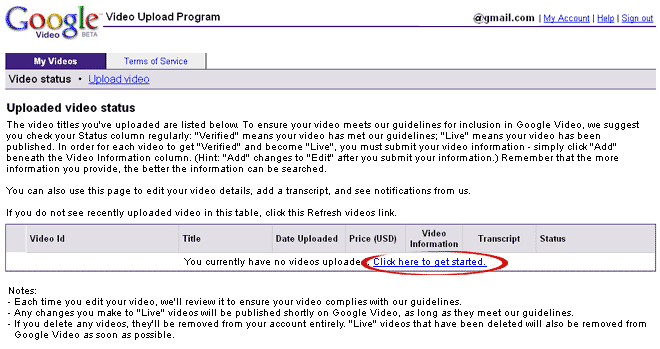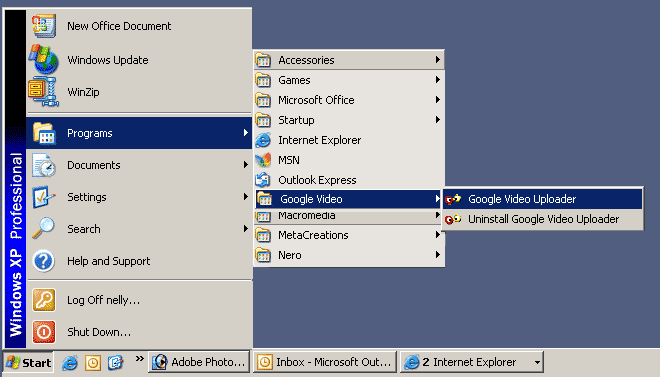Lights, Cameras… Action!
Google Video is a new product that enables users to search a growing archive of televised content – everything from sports events to dinosaur documentaries to news programs. In addition to televised content, Google Video also hosts approved videos from anyone who wants to upload content. As Chat Hosts you can take advantage of this product to upload personal videos and entice potential clients to come see you live.
Because of Google Video´s rules and regulations, you will not be able to upload videos that are pornographic or explicit. Don’t let this stop you from taking advantage of this exciting new tool to increase your traffic and earn you commissions! Oftentimes, the most enticing videos are also the most subtle.
Please be informed that this product is not for creating new videos but for uploading already existing ones. This means that you will need to create your own videos on your computer (not the ones you already have at the web cam portals) before you can upload them to Google Video. Grab this opportunity to create some custom made videos that will be perfectly suited to this means of self promotion.
The search on Google Video is based on the keywords you use to describe your video. You may upload as many videos as you like to enhance your exposure.
- Opening a Google Account
 To publish any material on video.google.com, you need to have a Google account. more…
To publish any material on video.google.com, you need to have a Google account. more…
If you already have an account, go to https://upload.video.google.com to sign up with your current Google account using your full Gmail email address and password.
If you don´t have a Google account yet, go to https://upload.video.google.com and press Click here to apply. This will take you to an application page for a Google account.
- Selecting your home country
 Google requests that you provide them with your home country more…
Google requests that you provide them with your home country more…
- Downloading the Google Video Uploader
 The next step is downloading the Google Video Uploader. Remember, this product does not enable you to create videos, only to upload existing videos onto the Google Video database. more…
The next step is downloading the Google Video Uploader. Remember, this product does not enable you to create videos, only to upload existing videos onto the Google Video database. more…
The first time you log into Google Video with your Google Account details, you will reach the Uploaded Video Status page.
Press Click here to get started to reach the instructions page and download the Google Video Uploader.
Click on the Button to install the Video Uploader according to your Operating System – Windows/Mac/Linux.
Click here to receive more detailed instructions about downloading the Google Video Uploader
- Open Google Video Uploader
 In order to find the Google Video program once it is installed, go to: Start -> Programs -> Google Video -> Google Video Uploader. more…
In order to find the Google Video program once it is installed, go to: Start -> Programs -> Google Video -> Google Video Uploader. more…
Start -> Programs -> Google Video -> Google Video Uploader.
Note: If during the installation of the Google Video Uploader, you chose to install it in a folder other than the default one, you will be able to locate it in the folder you chose.
- Uploading a Video
 If you haven’t yet created a special video to upload onto Google Video, now is the time to do it. more…
If you haven’t yet created a special video to upload onto Google Video, now is the time to do it. more…
Important: Google does not allow videos to be too pornographic or explicit. Less is more!
It is recommended to upload videos in MPEG4 format or MPEG2 with MP3 audio. Google Video also supports formats like QuickTime, Windows Media, and RealVideo. However, keep in mind that these formats may delay the upload of the videos onto Google and in some cases the videos may not be uploaded at all.
The only size or length requirement Google Video has is that your video be at least 10 seconds long.
Once you have a video already saved on your computer you will be able to upload it in 4 easy steps:>
a. Click on Login and log in with your Gmail account details.
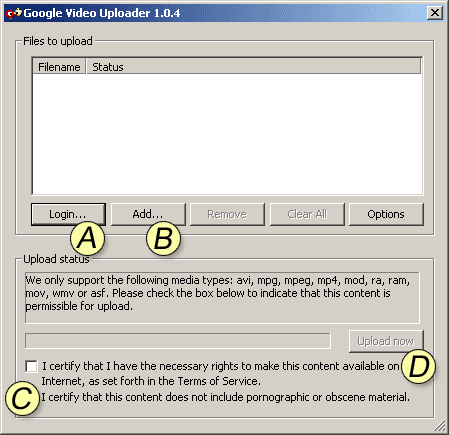
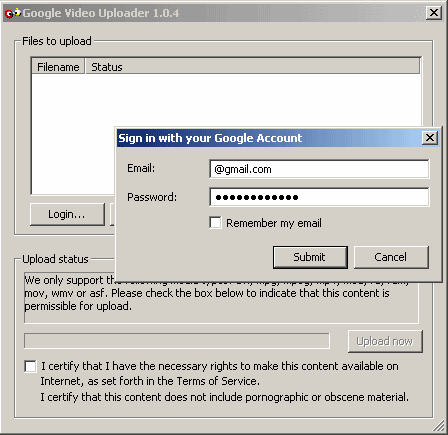
Once you´ve logged in successfully, you will receive an alert pop-up asking you to add files for upload.
b. Click on the Add button to add your files to the Uploader.
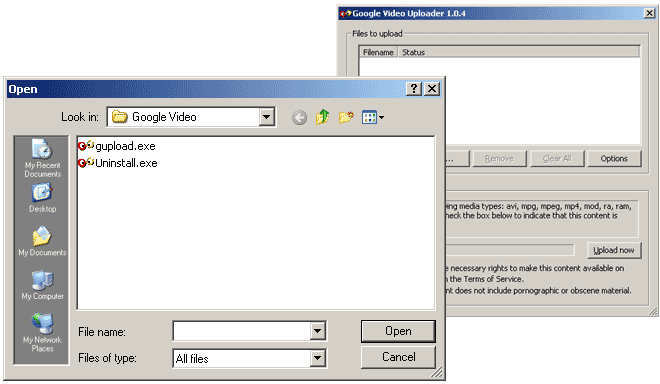
c. Check the box to agree to Google´s Terms of Service, as in indicated in section C.
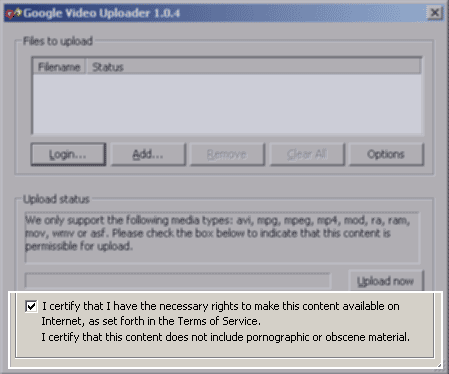
Again, you will notice that part of Google´s Terms of Service forbids pornographic or obscene material. See Google Video Regulations for further details.
d. Finally, click on Upload now to upload your videos onto Google.
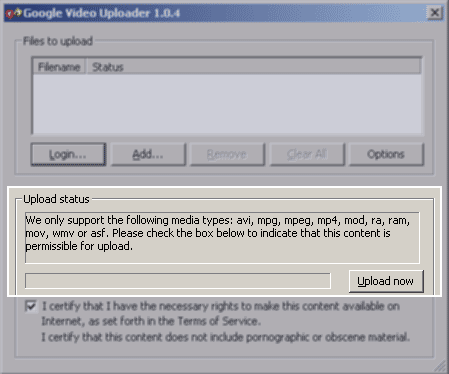
Keep track of your upload status as shown in the images.
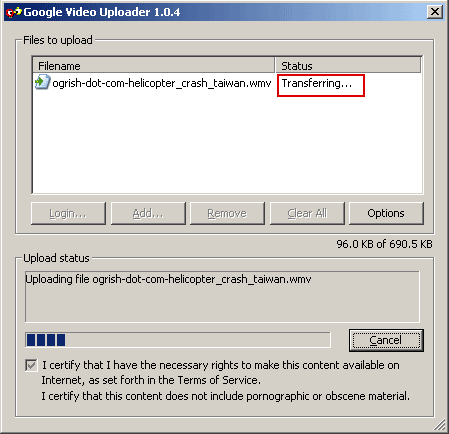
Click Cancel if you wish to stop the upload process.
Once your video is uploaded successfully though the Google Video Uploader, your upload status will change to “Success”.
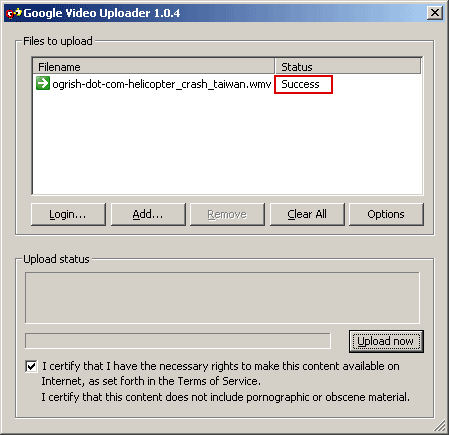
To complete the upload process you will now need to add information to the video. (see Managing Your Video)
- Managing Your Video
 To manage the information on your video, go to https://upload.video.google.com/ and log in with your Google Account details. more…
To manage the information on your video, go to https://upload.video.google.com/ and log in with your Google Account details. more…

Video Id: The name of the video you have uploaded.
Video Information: The [Add] link will enable you to add information about your video. Once the information has been added, the link will change to [Edit]. It is essential that you complete this field in order for your video to get published.
Status: This field informs you about the status of your video. “Verified” indicates that your video meets the Google Video guidelines. “Live” means that your video is showing Live on Google Video.
- Adding/Editing Information About Your Video
 After you have submitted your item, it will take Google about 15-60 minutes to publish it. more…
After you have submitted your item, it will take Google about 15-60 minutes to publish it. more…
You will reach the Add/Edit Video Information page. Please make sure you enter all the information in the required fields.
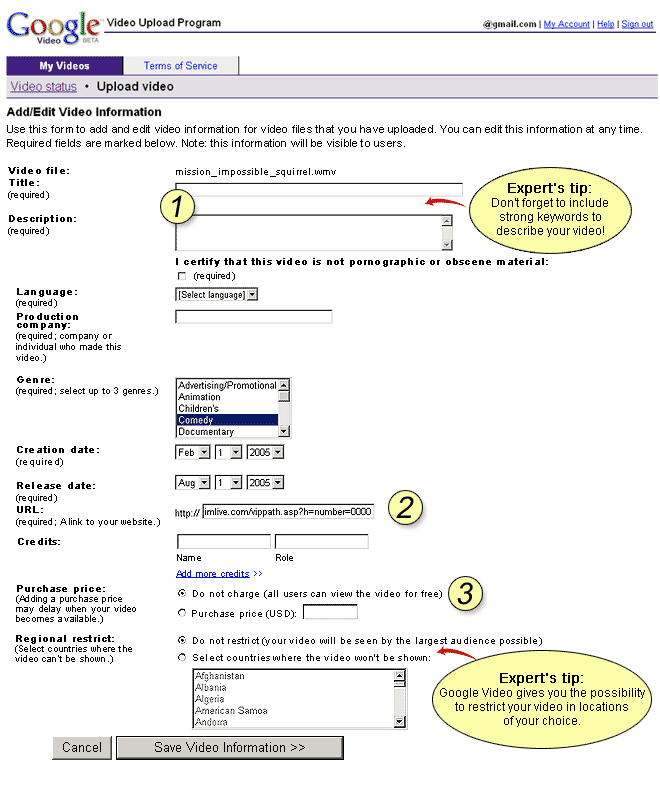
a. Title and Description: In Tutorial #1 we discussed the importance of using strong keywords to describe your item. It is important to do the same with Google Video by using popular keywords to describe your video in the “Title” and “Description” fields. This will elevate your video´s ranking in the search results when a potential member searches through Google Video.
Popular keywords that will work well for your item include: Live, Cam, Sex, Girl, Video Chat, Video Chat and Online.
b. Enter your Referral Link to ensure that you receive a 55% commission on Video Chat with the traffic you bring to ImLive.
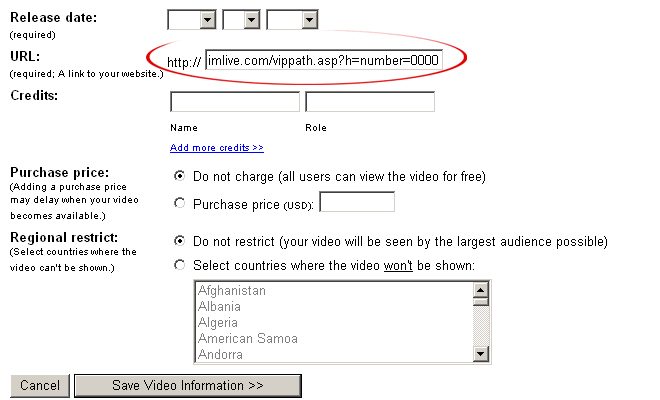
c. Google Video provides you with the option of charging money for your video. You can decide your price and earn a certain commission for it. However, it is important to note that not charging for your video will substantially increase your exposure and will get your video posted on Google faster than if you charge a price for it.
- Verifying your Video
 Once you have finished filling out the information, Google will need to verify your video in accordance with their technical requirements and regulations. more…
Once you have finished filling out the information, Google will need to verify your video in accordance with their technical requirements and regulations. more…
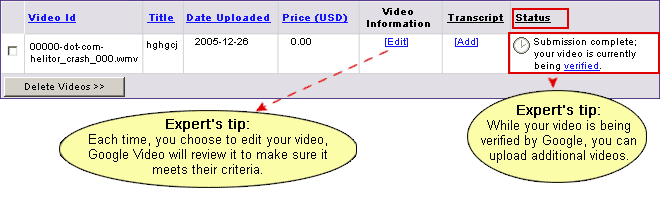
- Google Video Regulations
 It is recommended to upload videos in MPEG4 format or MPEG2 with MP3 audio. Google Video also supports formats like QuickTime, Windows Media, and RealVideo. However, keep in mind that these formats may delay the upload of the videos onto Google and in some cases the videos may not be uploaded at all. more…
It is recommended to upload videos in MPEG4 format or MPEG2 with MP3 audio. Google Video also supports formats like QuickTime, Windows Media, and RealVideo. However, keep in mind that these formats may delay the upload of the videos onto Google and in some cases the videos may not be uploaded at all. more…
Google Video may refuse to host content that violates its policies, including:
- illegal content
- invasions of personal privacy
- pornography or obscenity
- promotions of hate or incitement of violence
- violations of copyright
Please check the following links for more information:
https://upload.video.google.com/video_policies.html
https://upload.video.google.com/video_faq.html#upload5
It is important for you to understand that Google Video is not connected in any way to ImLive and it has its own regulations regarding the content that is allowed to be published on the site. We recommend that you avoid being too explicit in your videos at first and start off with videos that don´t contain nudity. Test this product; create videos that are tempting but not sexually explicit and check to see if your video gets published.
Remember, it´s all about trial and error.
- End Result
 Once your video has been approved by Google Video, it will be posted on the site. more…
Once your video has been approved by Google Video, it will be posted on the site. more…

To search for yourself, just use one of the keywords you used to describe your video.